Refund is a part of handling orders. Though refunds are troublesome for any business, in the long run they help in building trust and add to customer satisfaction. Processing a hassle-free refund is a critical component of your order management.
With Shopshastra’s order management system, you can offer pain-free refunds to your customers automatically or manually.
Automatic refunds
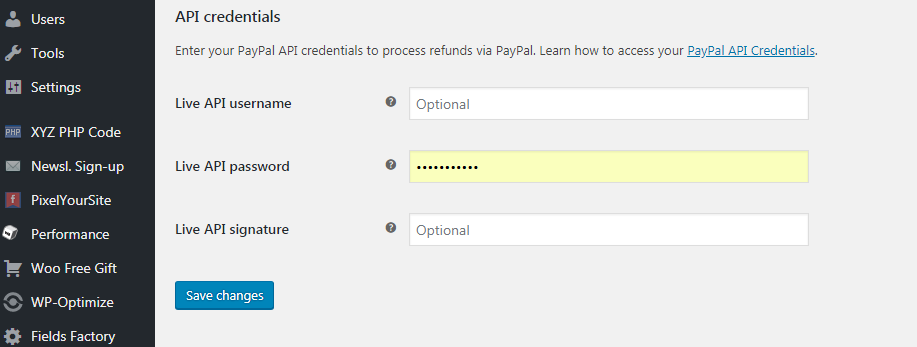
Automatic refunds do not require you to go to the dashboard of your payment gateway to process refunds. This needs to be supported by the payment gateway used to make the original payment. PayPal is one such gateway that supports one click refunds.
Go to your PayPal gateway settings and fill in the API keys for one click refunds.
Process automatic refunds
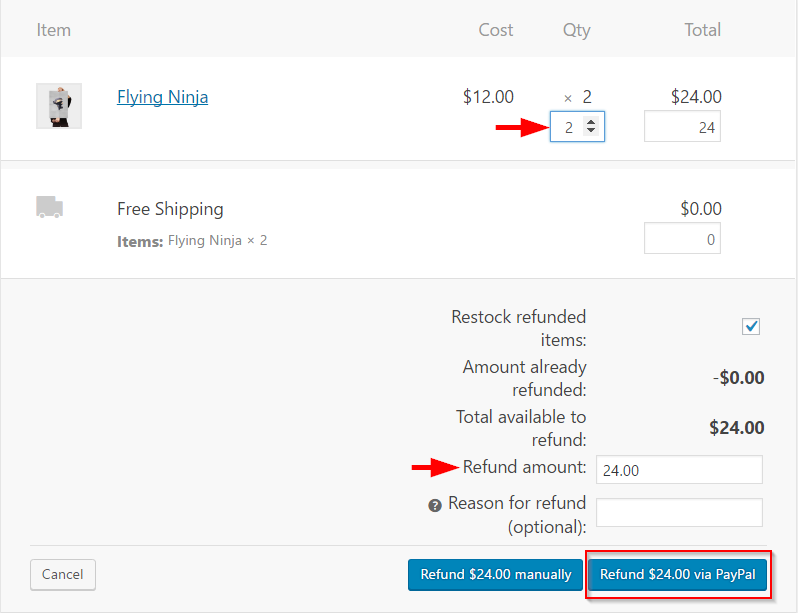
Choose the order that you want to process and go to the order details to initiate the refund. In case of multiple items in the order, you can choose the required quantity of the items ordered for the refund.
Click on refund via the payment gateway used by the customer (PayPal in this case).
Restock the refunded item to manage your inventory.
Refunds are extended to product amount, taxes, and shipping rates. On the completion of the refund process, you will receive a note in your order notes section.
There is no need to log into your payment gateway dashboard to further process the refund.
Manual refunds
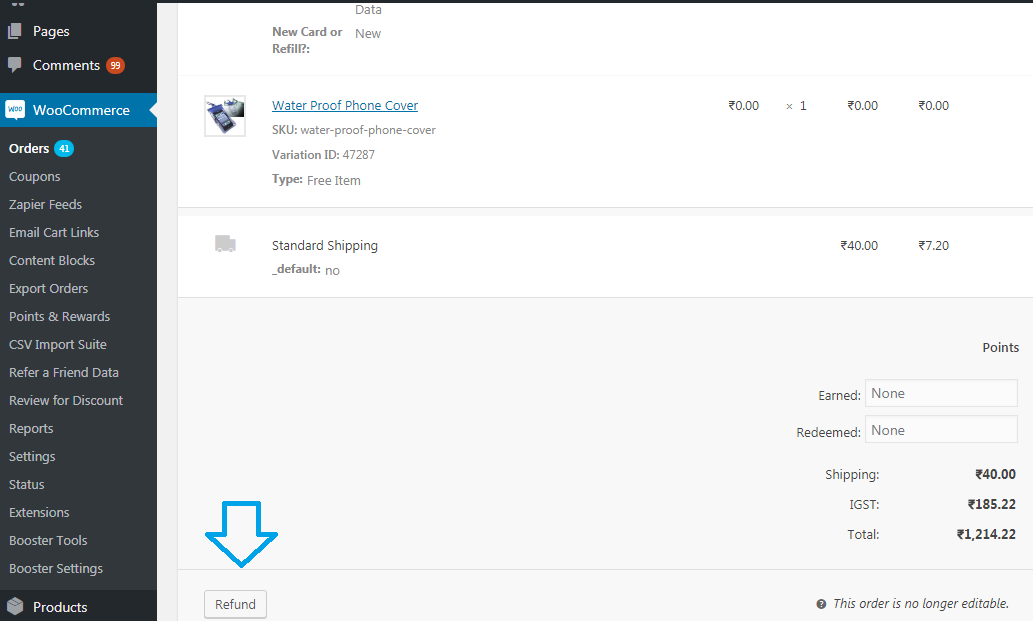
Manual refunds are a 2 stage process which require you to process the refund payment manually. This is required if the Payment Gateway does not support one click refunds, or for payments using cheques, direct bank transfers or COD.
Choose the order you want to process and click on the refund tab.
Process manual refunds
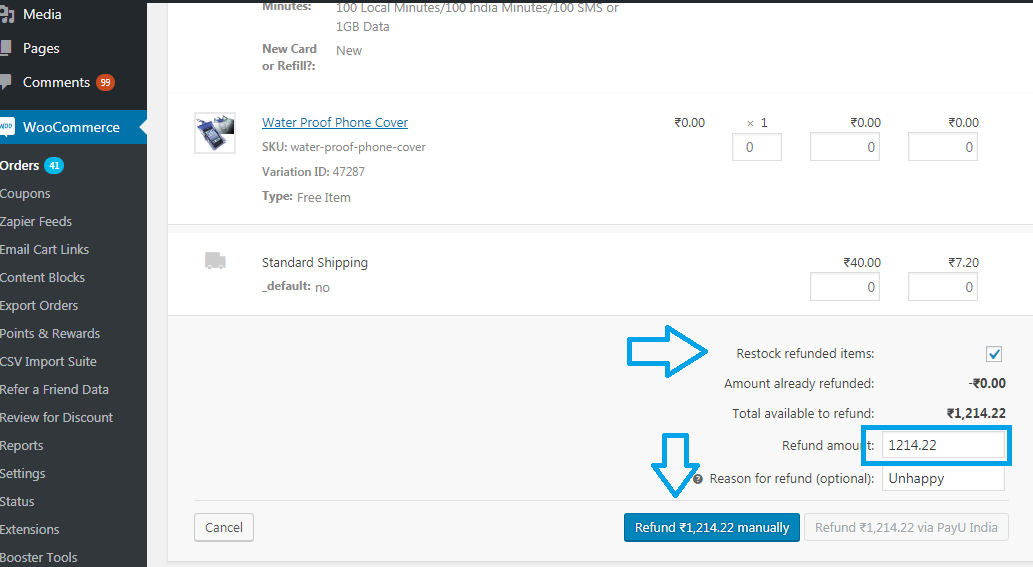
To initiate the process, enter the total amount manually (including shipping charges if applicable) and click on “Refund amount manually”. If there are multiple items, you can select the number of refund items.
Restock the refunded items to manage your inventory and change the order status to “Refunded” in order details.
Go to your payment gateway dashboard to continue the refund process.
