While setting up products on your ecommerce website, you may have variable products for which you need to add details for each variation individually. This is best illustrated when you are selling apparels like a t-shirt where you can have different sizes and colors.
Shopshastra’s product management system allows you to add variable products to your online store with all the necessary variations like prices, image, stock shipping quantity, etc.
Set product attributes and add values
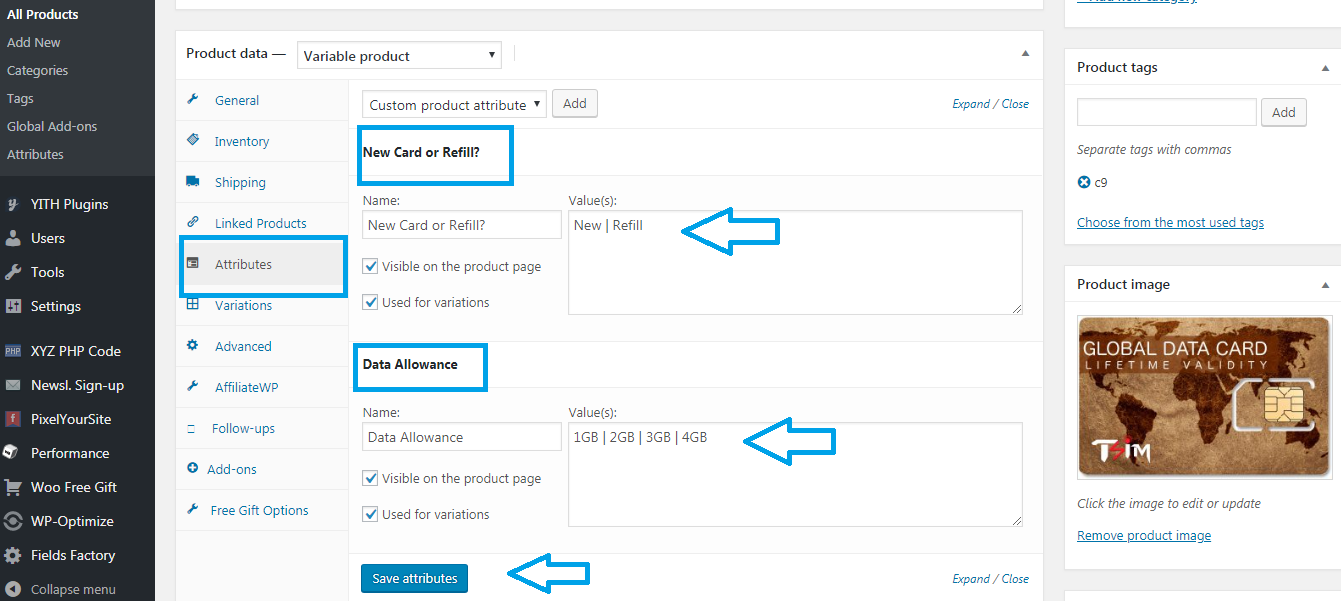
Create a new product by filling in the required details like product description, product name, etc. Scroll down and go to Product data Meta box. Choose “variable product” in product data Meta box and go to attributes.
Set attributes applicable to your products by entering values. The values entered are separated by a vertical bar.
(The attributes in this case are: New card/Refill and Data)
Create variations from the attributes set
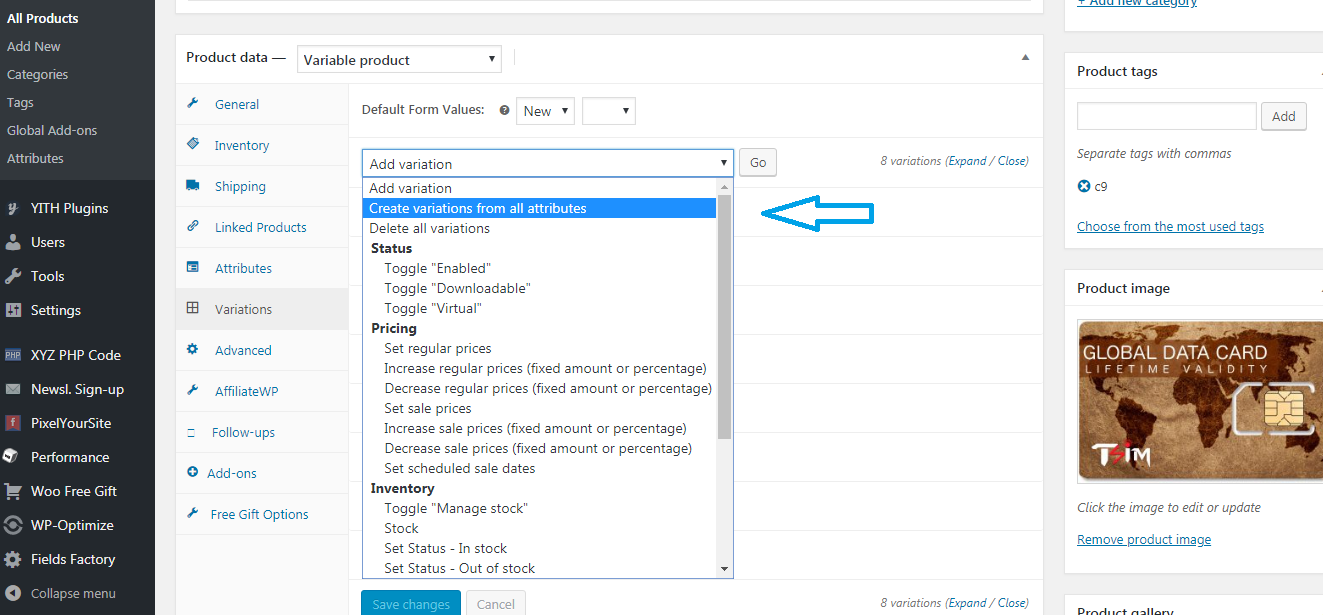
Once the attributes are set, go to variations and choose “Create variations from all attributes”.
Based on the attributes set and values entered, you will get all the possible variations in one go.
Variations
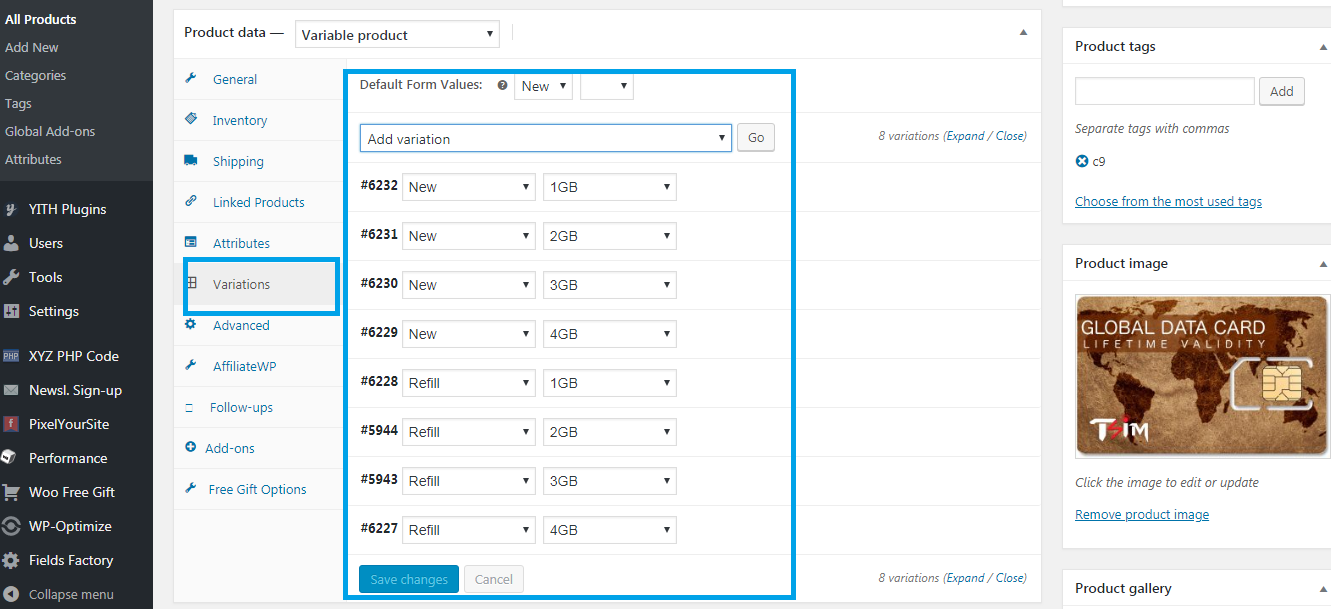
All the possible variations based on the attributes set and values entered.
(In this case, 8 variations are possible. Four each of New and Refill with 1GB, 2GB, 3GB, and 4GB)
Add details to each variation
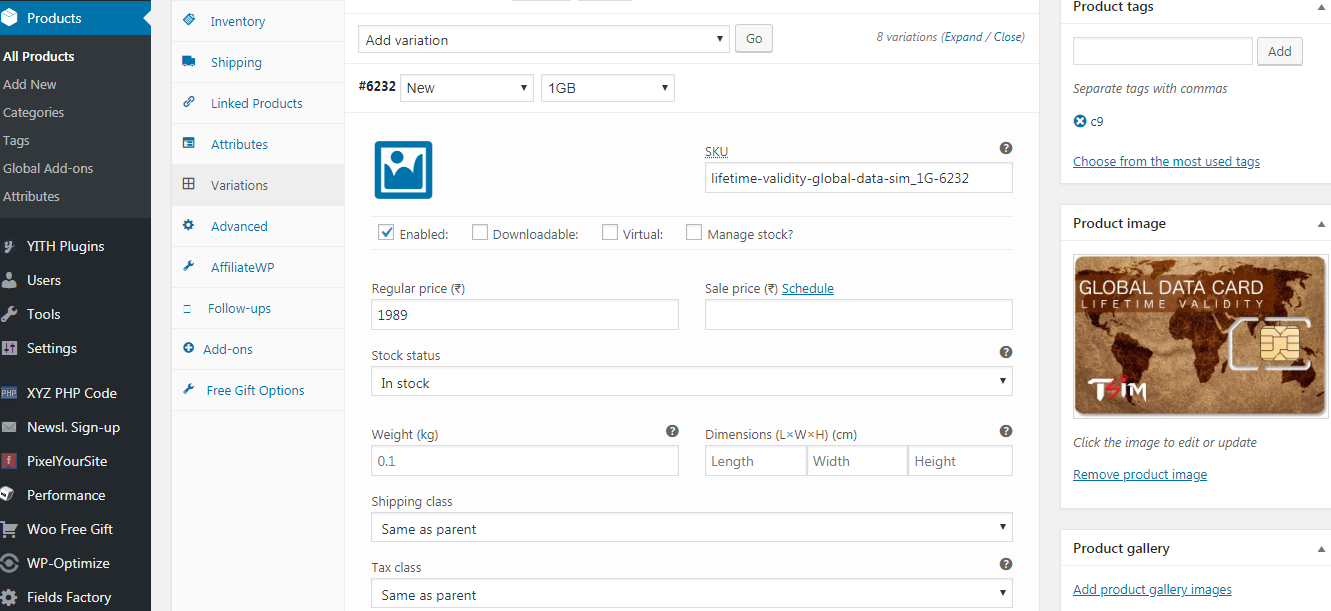
Edit the product details just like a simple product. Add details to each variation like price, stock, sale price, backorders, image, shipping class, etc.
Repeat the process for all the variations.
Example
Once you are done setting up variations, your customers will get to choose variable products based on the attributes set on the product page.
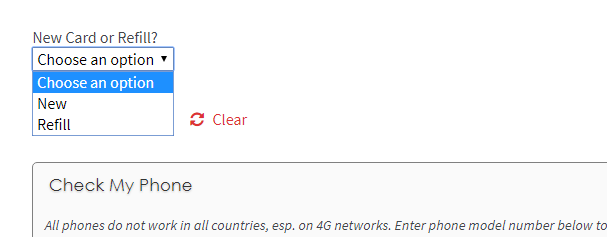
Variations based on the attributes set and values entered.
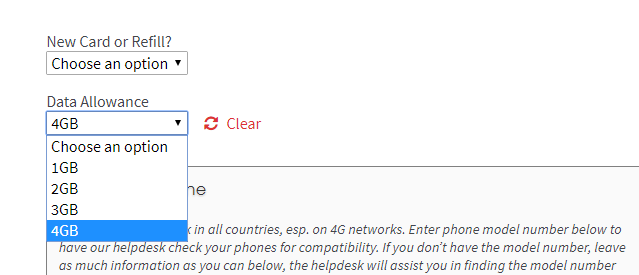
Variations are reported in the order’s page
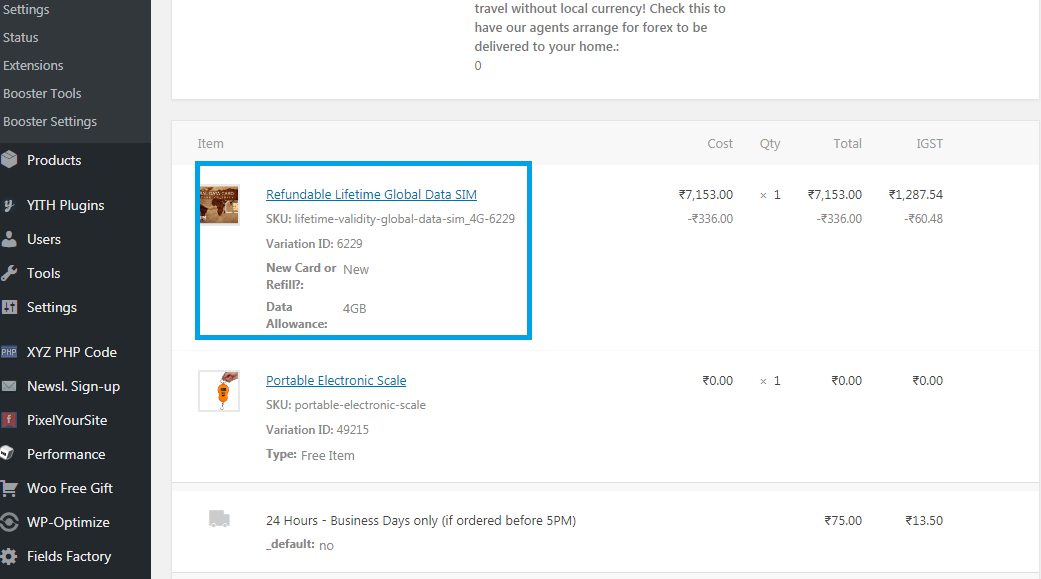
Once the order is placed you can report the variation in the order’s page.
