Set shipping classes for the different product types in your store. Examples of products classes are: Documents, Hazardous goods or valuable goods. You can have a different set of shipping options and prices for each class of products. Default website does not have shipping class. Please follow these steps to setup shipping classes for your products.
- Login to wp-admin and click on WooCommerce and click on Settings.
- Click on shipping and then click on Shipping classes.
- Click on Add shipping class.
- Enter the names of your shipping classes, add slug and add description for your reference. Click on Save shipping classes.
- Once the shipping class is created, go to shipping zones and edit existing shipping method to set shipping class cost.
- Add shipping class costs for the different shipping classes created.
- Now go to products and click on edit products where you need to add the shipping class.
- To add shipping class to a product, click on shipping and select the appropriate shipping class from the drop down menu.
- Once the customer adds the product to the cart, shipping cost will be displayed on the checkout page.
- Shipping cost changes automatically for the suitable shipping classes.
